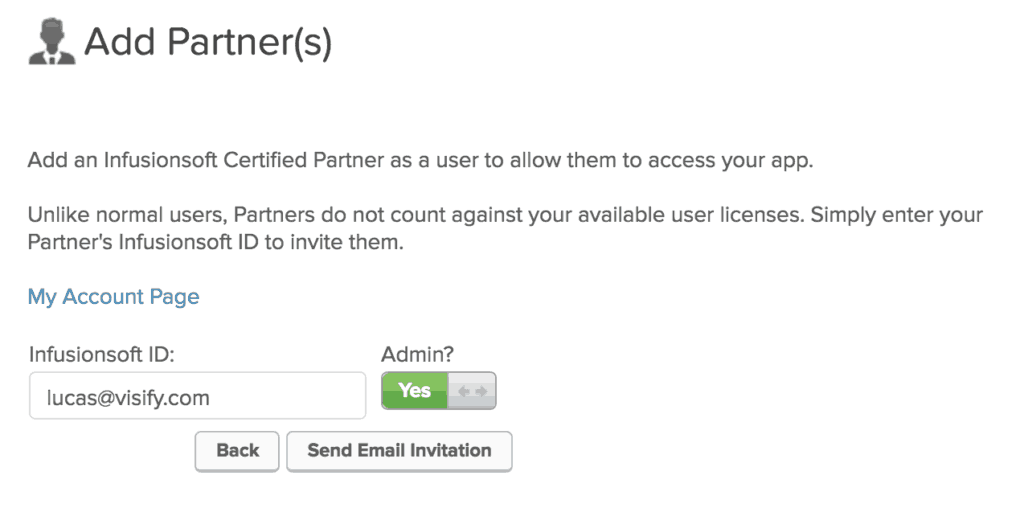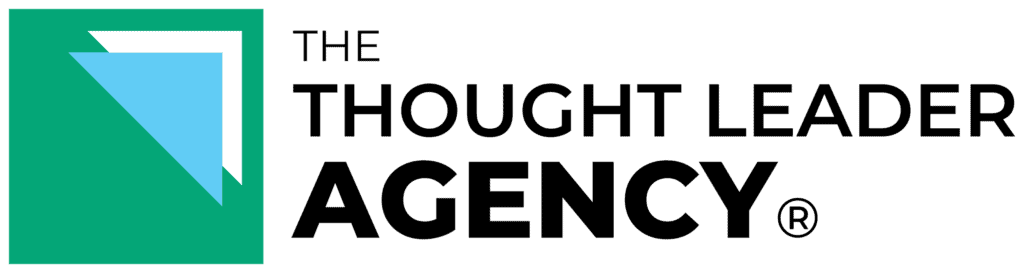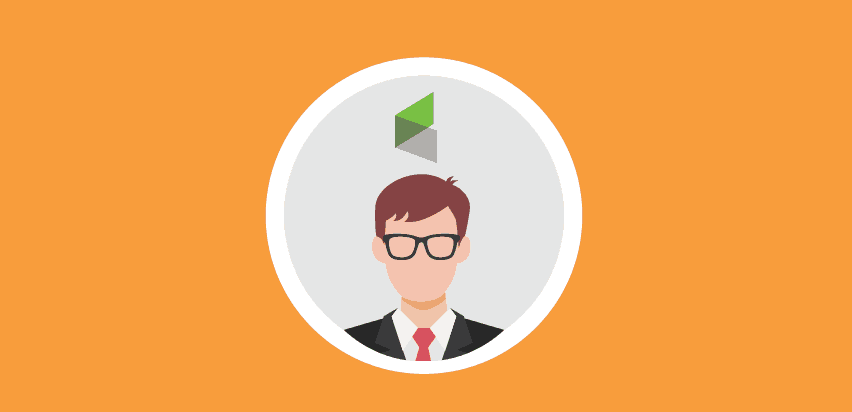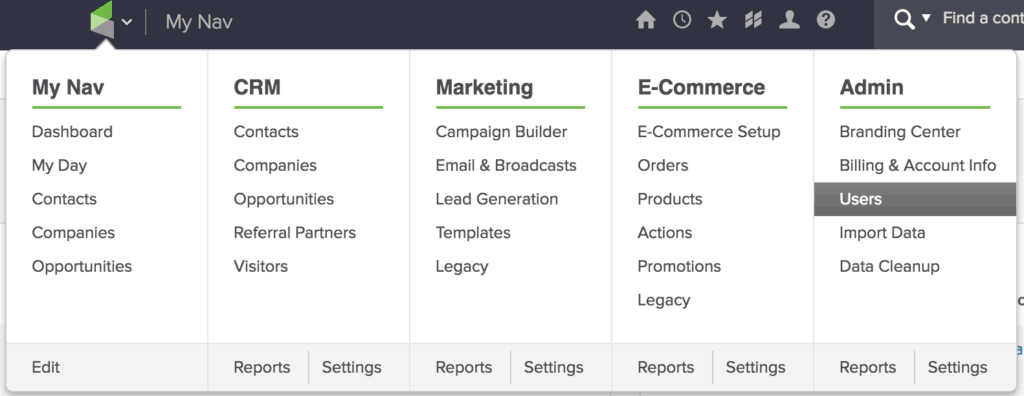As Infusionsoft Certified Partners (ICPs), we go through a lot of training and very comprehensive exams to prove we know Infusionsoft inside and out. And in return, we get special Infusionsoft IDs that allow us access to our clients’ accounts without taking up one of your limited user licenses – a bonus to you as well.
Adding an ICP to your Infusionsoft account is simple. However, it is slightly different than adding a non-certified user and the process isn’t easy to find in the otherwise helpful Infusionsoft Help Center. So, we wrote up a simple guide for you…
Step 1: Go to: Infusionsoft Logo Menu > Admin > Users:
Step 2: Click “Add Partner” in the upper right-hand corner:
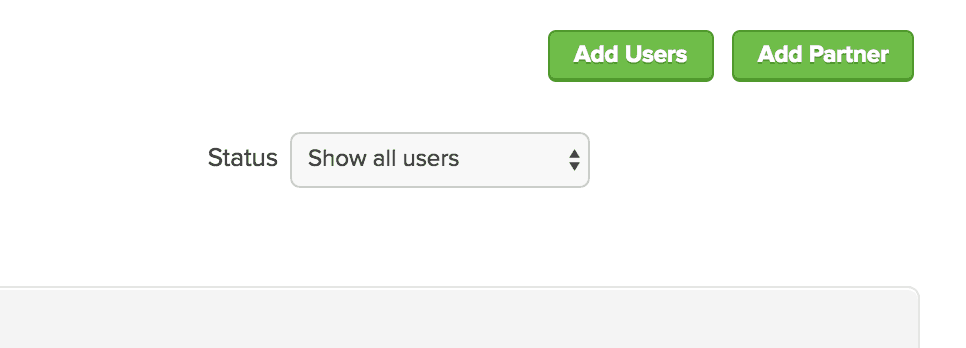
Step 3: Enter the Infusionsoft ID which is usually their email address, but it’s best to check with your ICP first. Be sure to set them to Admin or they won’t have access to critical tools like the campaign builder.